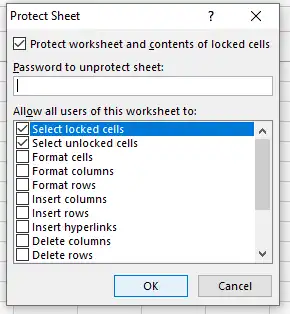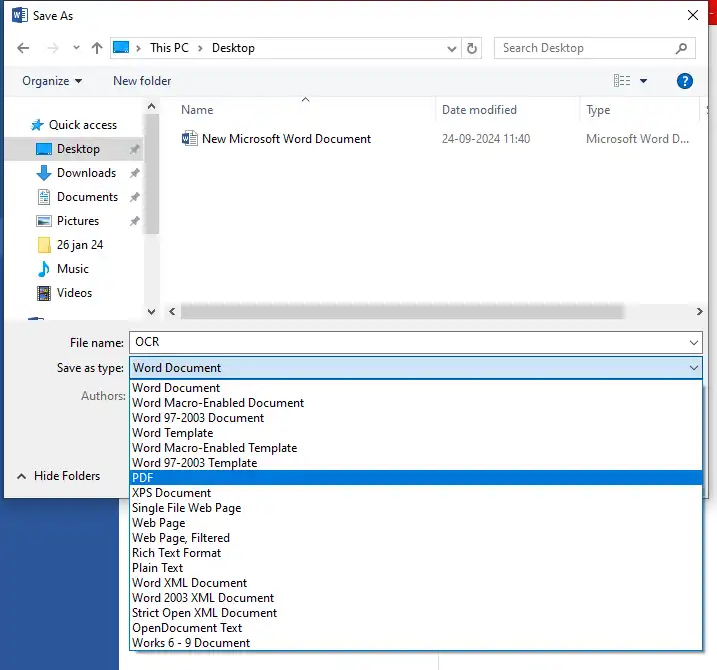Introduction to the LEN Function
Microsoft Excel is a versatile tool used for a wide range of data processing tasks. One of the valuable functions that aid in text manipulation is the LEN function. The LEN function in Excel is primarily used to determine the number of characters in a given text string, including spaces and special characters. In this blog post, we’ll explore how to use the LEN function in Excel effectively.
How to Use the LEN Function
Using the LEN function in Excel is straightforward. The syntax for the LEN function is =LEN(text). Here, ‘text’ can be a cell reference or the text string whose length you want to find out. To demonstrate, let’s go through a step-by-step example.
Step-by-Step Example
Follow these steps to use the LEN function in Excel:
Step 1: Open your Excel worksheet and select a cell where you want the result to appear.
Step 2: Type the formula =LEN(A1) (assuming you want to find the length of the text in cell A1).
Step 3: Press Enter. The cell will now display the number of characters in cell A1, including spaces.
Here is a visual representation of the procedure:
Applications of the LEN Function
The LEN function can be quite useful in various scenarios. For example, you might use it to:
- Validate the length of user input for data integrity.
- Compare lengths of different text strings.
- Trim text to a specific length using other functions in conjunction with LEN.
Mastering the LEN function can significantly enhance your data processing capabilities in Excel, making it easier to manipulate and manage textual data effectively.
Conclusion
Understanding how to use the LEN function in Excel opens the door to more advanced text manipulation techniques. Whether you’re a data analyst, student, or business professional, mastering this function is sure to improve your Excel proficiency. Practice using the LEN function with different datasets to see how it can streamline your workflow.