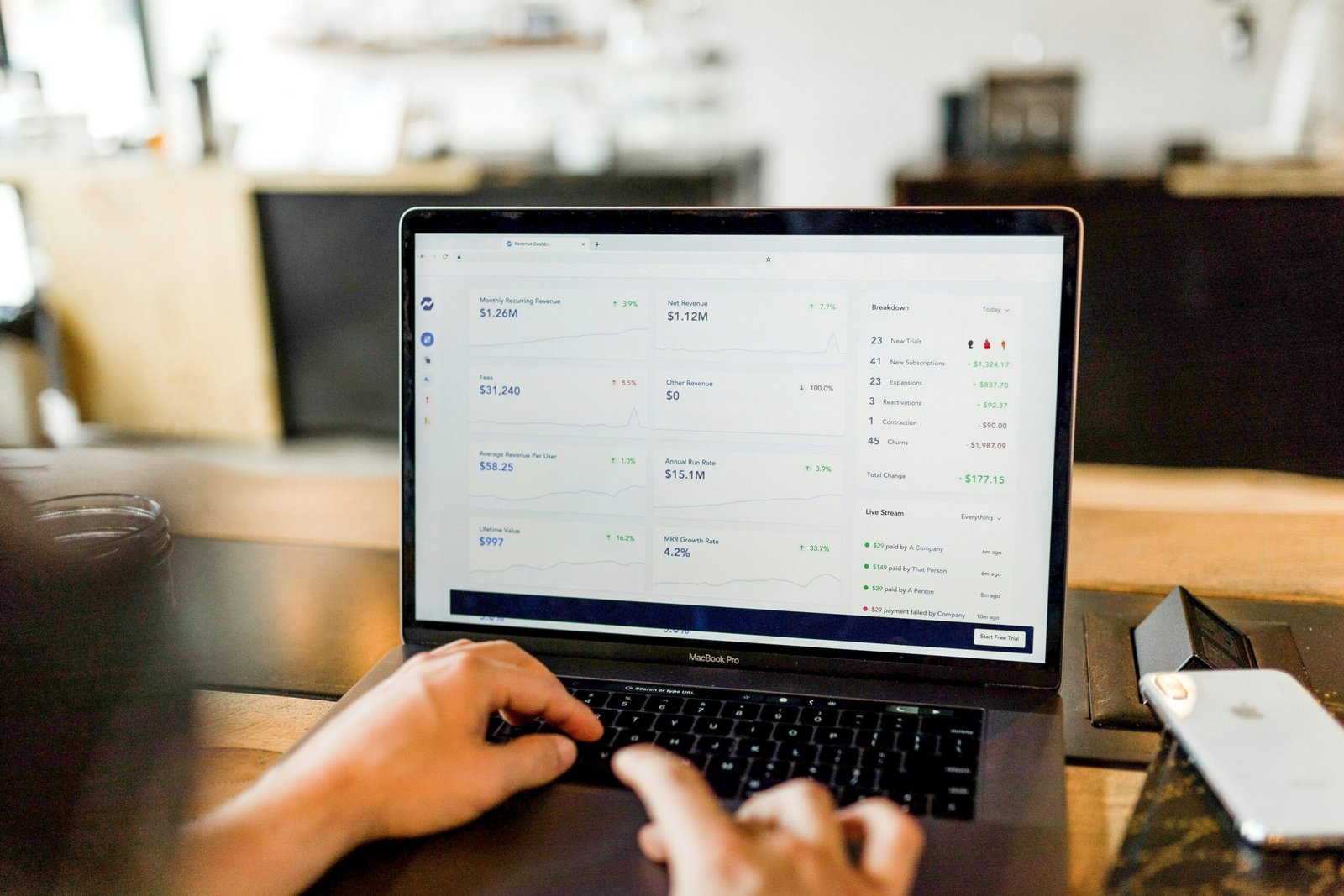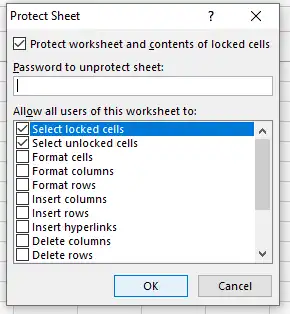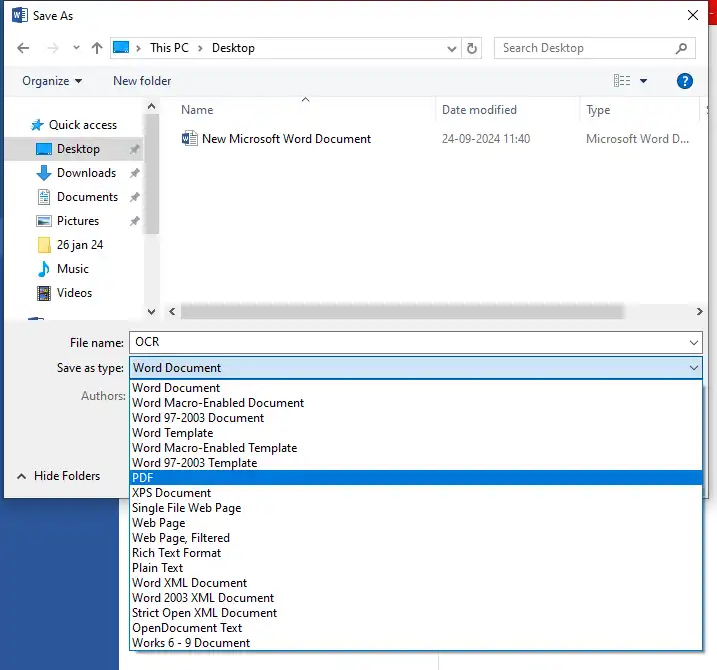Introduction
Creating another user account in Windows 10 is a straightforward process that can help you manage multiple users on a single device. Whether it’s for family members, colleagues, or simply a secondary account, this guide will walk you through the necessary steps to set it up.
Open Settings
The first step is to open the Settings menu. You can do this by clicking on the Start button and selecting the gear icon, or by pressing the Windows key + I on your keyboard. This will bring up the Windows Settings window.
Navigate to Accounts
Once you’re in the Settings menu, find and click on the “Accounts” option. This section manages everything related to user accounts, including adding new users and modifying existing ones.
Add a Family Member or Other User
In the Accounts section, select “Family & other users” from the sidebar. You’ll see options to add a family member or another user. Choose the option that best fits your requirements. For a standard additional user, click on “Add someone else to this PC.”
Enter User Details
A new window will pop up asking for the new user’s email address or phone number. If the user already has a Microsoft account, enter their details; otherwise, click on “I don’t have this person’s sign-in information” and then “Add a user without a Microsoft account” to create a local account. Provide the username, password, and password hint for the new user.
Finishing Up
After entering all necessary information, click on “Next” to create the new user account. You should now see the new account listed under “Family & other users.”
Once completed, the new user can log in from the Windows 10 sign-in screen with their credentials. This new account will be ready to use independently of your primary account.
Conclusion
Setting up another user account in Windows 10 is quite simple and can be done in just a few minutes. By following these steps, you can ensure that each user has their own personalized space without interfering with one another. This is particularly useful for shared computers in households and workplaces.