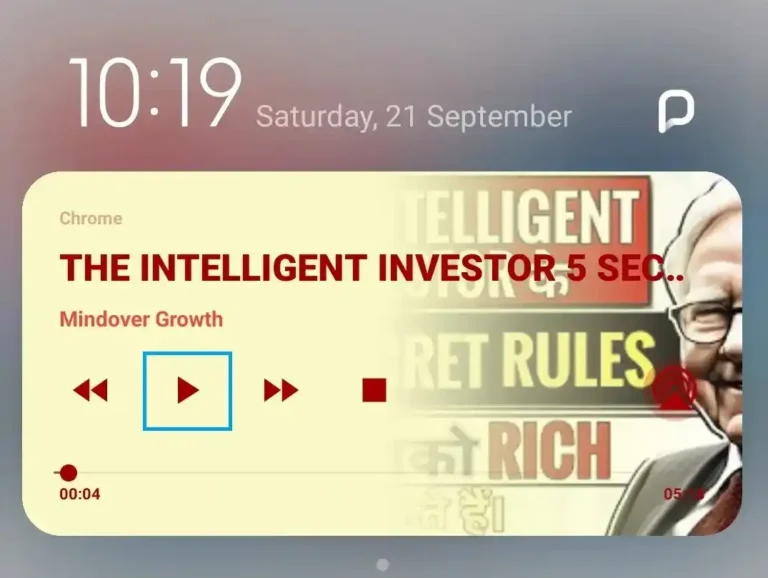A Step-by-Step Guide on How to Convert Image to Text in MS Word
Introduction
In today’s digital era, converting images to text is an essential skill, especially for students and professionals. Fortunately, Microsoft Word provides a simple solution to extract text from images. This guide will walk you through the process of converting images to text using MS Word.
Using Microsoft Word’s Built-In Feature
To start converting an image to text in MS Word, you need to insert the image into a new blank document. Open MS Word, then go to the Insert tab and select Pictures. Choose the image you want to convert and click Insert. Once the image is in your document, you can proceed to the next steps.

Applying the OCR Functionality
After inserting the image, right-click on it and select Wrap Text, then choose In Front of Text. This step allows you to work with the text more efficiently. Next, go to the File menu and select Save As. From the drop-down menu, choose the format PDF and save your document.
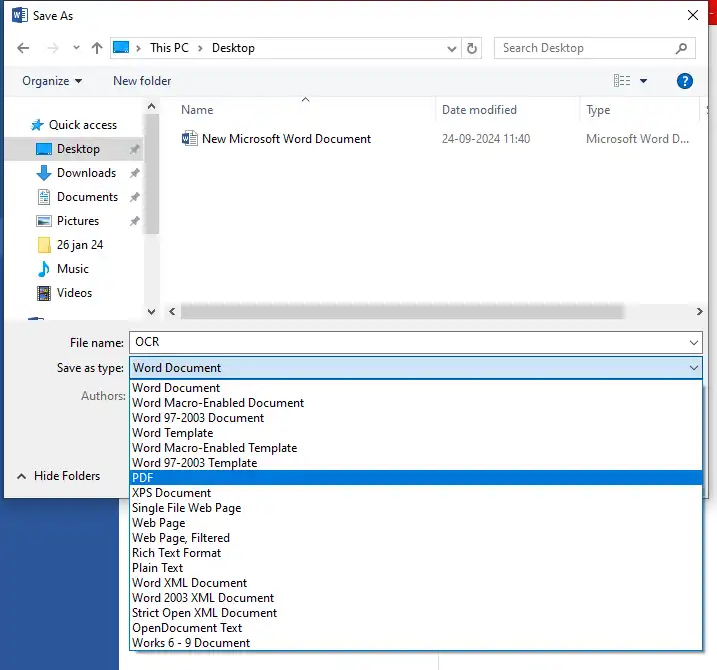
Afterwards, open the PDF file in Microsoft Word. The application will convert it and extract the text from the image. Review the text for any errors and format it as needed.

Conclusion
Converting image to text in MS Word is a straightforward process, thanks to its built-in OCR capabilities. By following these steps, you can easily extract and edit text from images, making your documents more versatile and efficient.